How to show Pinterest Recent Pins On Blog
You can now display your latest (Pinterest) pins on your blog. This widget lets you choose whether to display your general pins or pins from a specific board. All you need is your profile or board URL and use that in the Pinterest widget builder.
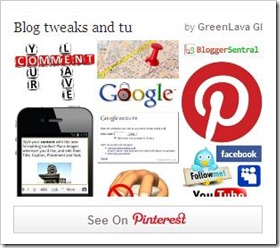
Step 1: Building the widget
- Go to Pinterest widget builder page.
- Select Profile Widget if you want to display general pins, or select Board Widget to display pins from a board. The widget will show up to 30 most recent pins.

- Enter your profile or board URL as prompted.
To get either URL, first go to Pinterest homepage, and then:- For profile/user's URL, click on your profile icon on top right hand corner of the page.
- For Board URL, click on a board.
- Copy the URL from your browser’s address bar, paste it into the text field and hit Enter key.
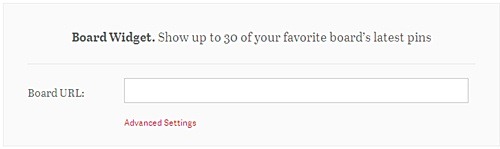
- A preview of the widget will appear underneath the builder. You can customize the image size, widget width and height via Advance Settings. The default image size is 92px, widget height is 175px and widget width is set to fit in the widget container.
- Once you’re done customizing, you’ll be given two codes. One code is a HTML link, something similar to this:

and the other one is the a Pinterest script:
Step 2: Adding the widget to a blog
- Adding to Blogger
- Go to Layout > Add A Gadget and select HTML/Javascript gadget.
- Copy the HTML link and the Pinterest script in Step 1, and paste it inside the content box. Your code should look something like this:
<a data-pin-do="embedBoard" href="http://pinterest.com/greenlava/blog-tweaks-and-tutorials/"></a> <script src="//assets.pinterest.com/js/pinit.js"></script>
Note:
- The Pinterest script in line 2 must occur only once in your page. Omit this if you’ve already added it somewhere else in your blog.
- Save and view blog.
- Adding to WordPress
- Go to Dashboard > Appearance > Widgets > Available Widgets.
- Drag Text widget into a sidebar.
- Paste in the HTML link and Pinterest script.
- Save and view blog
Enjoy!

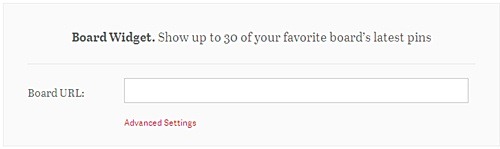


15 comments to "How to show Pinterest Recent Pins On Blog"
I love this! Thank you!
Pinterest is an amazing bookmarking site. It fetches a lot of traffic to the website and provides useful information for many people. Thank you for sharing these steps.
Interesting post. I haven’t tried this before and I am going to try this in my blog. Thanks for the coding.
Wow. This is awesome. I have no idea that there is such a useful tool. I start to use Pinterest recenlty for my business and I wonder why we can’t have a feature like this. It is like you have read my mind. Good work.
This is one of the amazing future of pinterest. Its very advantageous for the people.
Please help me. I did every step but it still not showing on my blogger page. Thanks
it's nice to increase blog traffic
Thanks for the tutorial For some reason my widget is not appearing at the right width, even though it's set to 200. Any idea why?
What i have learned
@Jessica
You actually only have 160px of workable space in your sidebar. That might be the reason.
I never knew this was possible, thank for sharing it sir.
do you know why this works on my test blog but not on my real one?
I don't know if there is a code that makes it void or something...
Thanks guys for the great insights!
I just wanted to pass along another tool called Tint. It lets you display any Pinterest account pins or any Pinterest board pins to your likening. You can totally curate to your preference and then embed it into your website. It took me about 5 minutes to create and integrate into my site with no technical expertise needed. They have infinite scroll and multiple themes to choose from too!
Feel free to check it out here: http://www.tintup.com/blog/the-best-pinterest-for-a-business-widget/
Thanks,
Tim
I've been googeling all day of how to get the pinterset gadget on my blog and I
finally found a tutorial that really works! Thank you so much!! I wish you the best! :)
Thanks for Guide. Appreciated.
Thank you so much for this tutorial. Easiest one to follow!
Post a Comment
We love to hear from you! Leave us a comment.
To ensure proper display, HTML/XML/Javascript need to be escaped first using this escape tool.