How to mass unfollow on Twitter using ManageFlitter
You have your own reasons for wanting to unfollow. Maybe you want to lose those hyperactive Twitter users who are hijacking your timeline by tweeting every other second, or maybe you want to raise your followers-to-following ratio by unfollowing people who don’t follow you back. Or maybe you just want to declutter your Twitter account.
Unfollowing a few people is easy enough, but what if you want to unfollow hundreds of people? Doing it one by one with the conventional way is tedious, time consuming and impractical.
To unfollow large number of people, you need a special tool -in the form of a Twitter application known as ManageFlitter. ManageFlitter makes bulk unfollowing easy. It will help you choose who to unfollow and allows you to actually do so at up to 100 users at a time.
Once you sign-up using your Twitter account, the application will quickly sort your Twitter following list into the following categories:
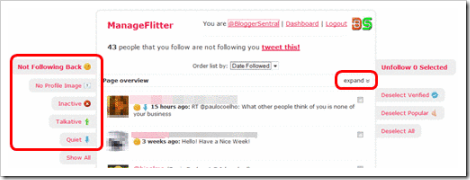
- Not following back – People who don’t follow you in return.
- No profile image – People that have not added a picture to their Twitter profile (possible spammer maybe?).
- Inactive – People who didn’t tweet in the last 30 days.
- Talkative – People that tweets too much (more than 5 tweets per day).
- Quiet – People that tweets too little (less than 1 tweet per day).
To mass unfollow them, follow these simple steps:
- Select a category by clicking on the tab on the left. You will be presented with a list of users you are following that fall under the category. Each page will display up to 100 users, as such a category that has more that 100 accounts will be spread over two pages or more.
- Click expand on the right of the Page overview header to reveal the listed user thumbnails.
- Click each thumbnail or drag inside the thumbnails box to select multiple users. The selected thumbnails will be highlighted pink, and the number of selected users will be displayed on the Unfollow Selected tab.
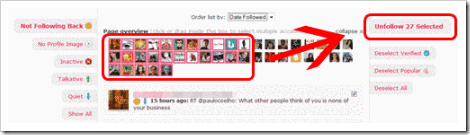
- To unfollow the selected users, just click the Unfollow Selected tab on the right.
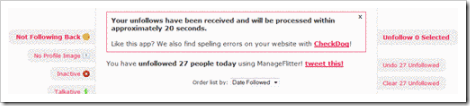
- Repeat the steps 3 to 4 with the next pages.
- You can undo the unfollowing by clicking the Undo Unfollowed tab on the right.
Enjoy!
Follow Blogger Sentral on Twitter.
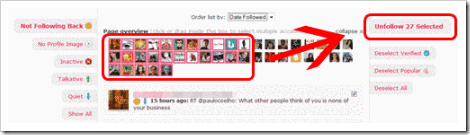
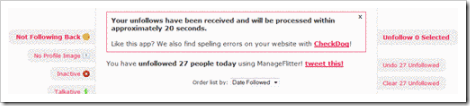
6 comments to "How to mass unfollow on Twitter using ManageFlitter"
Useful info. I just recently made my Twitter account and your advise could be helpful, in the future.
@maiaT
I'm sure it will need it once you follow more than 100 people :)
very useful post thanks for sharing it :)
very useful post thanks for sharing it :)
thanks a lot for this. I manage to unfollow almost half of my following list. This is handy hehe
Thanks, just unfollowed 1,000 people!
Post a Comment
We love to hear from you! Leave us a comment.
To ensure proper display, HTML/XML/Javascript need to be escaped first using this escape tool.