Adding a table to a post without coding
The ability to create tables is a feature that is lacking in Blogger post editor. To add a table you not only have to know the required HTML tags, but also have to painstakingly construct the table by arranging the tags manually in post HTML. That’s not very appealing if you ask me. That’s why I use Windows Live Writer as my post editor.
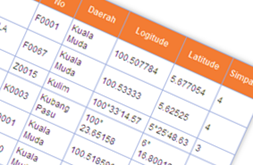
That said, if you prefer to stick with Blogger post editor but hate to code manually, there is another way. The following method of creating a basic HTML table requires a few more steps than if you were to use WLW, but it’s just as easy and effortless.
Here are the steps:
I) Create the table in Excel
- Create the table using Microsoft Excel, OpenOffice or any other spreadsheet software. You can also use Microsoft Word.
- When you are done, highlight the table and copy.
II) Convert the table into HTML
- Go to Tableizer and paste it into the text field. This tool removes the extra markup from your table and leave you only with a lean table code.

- You can customize the font type, font size and the color of the table heading if you want.
- Finally click the Tableize It! button to create your HTML table.
- This tool then generates a set of HTML and CSS codes for you to copy. It also shows you what your table looks like.
III) Paste HTML code into post editor
- Copy the codes provided and paste it in your post HTML.
- Preview and Publish.
- You’ve got yourself a table!

36 comments to "Adding a table to a post without coding"
Useful tips for bloggers who are not very good with HTML. Tima saving and easy.
WOW!!!
That really GREAT. I always use word for make table and then just paste it into blog post but it's not working now. I think because new blogger interface(Correct me if I wrong ;).
That for shared such a beautiful thing. I really appreciate(SERIOUSLY) it.
Regards, Danial ^_^
Nice Tips. That's definitely gonna Reduce time.
Thats really a great idea! amazing, so easily I can get a table of my choice and preferences. Thank you for these instructions.
In a wordpress we can easily create a table through the copy and paste of any data through excel sheet.
That was informative. Adding table on blogger wont be as difficult as it used to be. Cheers!
This was helpful. I have been here earlier. And came back to verify what i have previously red as i try it out. It worked perfectly well.
It's time saving Utility. Before this utility i spent 15-20 minute , now same work done within 2-3 minute.
Nice post
Wow, this is great. It saves time a lot.
Wow!these steps are very simple and works effectively. I was struggling to create a table and now, this made my work easier.
The article is very helpful for a beginner like me, thanks for the tips to increase blog optimization. Everything looks easy to you, I trust you are a professional blogger ..
Thanks, Its Fully works!
Nice article. You have share a website for creating table. There are lots of tables creating website.
good article. make it easy to build table in web site
Perfect. One question. It doesn't seem to pull over the url link. Impossible?
Cool share, I'm surprised most of the modern blogging platforms don't include table inserts in their GUI's. I'm definitely adding this tool to my arsenal. Thanks!
Thanks Dude, I spent 3 hrs yesterday but after reading your post my blogspot page is ready with in 5 mins :) Thanks for sharing such useful info.
It was awesome !!
thanks for post.....great help
Great tip, thank you!
thank you. It worked.
I have tried it, it works
excellent post, thanks for such blog.
thanks iam going to implement in my blog
I just tried it, but it's only showing up as text and no chart once in my Blogger blog post. :(
@Jill Barnes
Make sure you paste the tableized code while in HTML mode (instead of Compose mode).
It's really great but It does not show with html link which i give in excel fine
great idea thanks for sharing post....
great was looking for this one and got it. :-))
Thank you very very much
thanks for your help....may it useful!
I have tried it
It works, Thanks :)
thanks for this
wow, very handy and easy to use
thanks for sharing
Thanks a lot man. You are life saver! I'm not that good with HTML and this really helped. Thanks again.
Hmm really it works very fine. Thank You...........
Post a Comment
We love to hear from you! Leave us a comment.
To ensure proper display, HTML/XML/Javascript need to be escaped first using this escape tool.