Import multiple blogs into Facebook via NetworkedBlogs
Sharing your blog posts/entries on Facebook is a great way to increase your online presence. If you had a Facebook share button installed, sharing a post is just a couple of clicks away. Easy right?
Yet here I am telling you there is an even easier way to share your blog posts on Facebook. It’s a “set it once and forget it” kind of way -by importing your blog feeds into Facebook, using Networked Blogs. Once set up, NetworkedBlogs will update your profile, fan page and even group page with your latest posts, automatically.
This tutorial will show you how to register your blogs with NetworkedBlogs and then import them into Facebook.
And if you already importing your blog using Facebook Notes application, you too should consider switching to NetworkedBlogs. Here’s why:
- NetworkedBlogs supports multiple blogs.
- NetworkedBlogs not only imports to your personal and fan page, but can also import to your group page as well.
- Each post snippet comes with a thumbnail image (pulled from your blog post) and a link to the original post on your blog.
- The import actually works. Your blog’s latest post will be posted on your wall automatically. (Facebook Notes claims to do this too, but the auto-updates never come).
I. Register your blogs with Networked Blogs
- Go to NetworkedBlogs facebook application.
- Click the Allow button when Networked Blogs requests for permission to allow it to access your information.
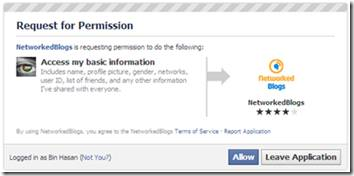
- Select some blogs to follow. You have to follow at least one blog before you could register yours.
- Then go back to NetworkedBlogs to add your blogs.
- Click Register a Blog button located on top of news feed.
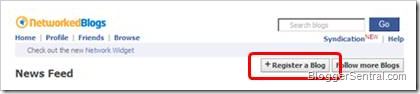
- Fill in all the necessary details and then click Next button at the bottom of the page.
- When asked if you are the owner of the blog, click YES.
- In the next screen, choose Use widget to verify ownership as the method of verification.
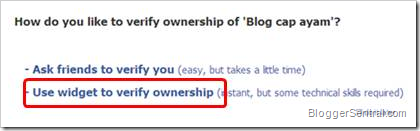
- Copy the code given and paste it in HTML/Javascript widget. (you can remove it later if you want to).
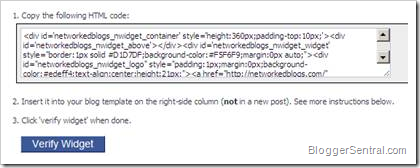
- Once you Save the gadget, click Verify Widget button.
- Click NEXT button when you receive the green “Verification successful” message.
- (To register another blog, repeat steps 4 to 11.)
II. Importing your blog
Now you are taken to a page containing your blog info and feed. On the top of the page, under the search box you will see “Syndication” link.

- Click the link, and then choose a blog to syndicate.
- Your Personal profile, Fan page and Facebook groups will be listed under Publishing Targets tab. Beside each tab is a Auto-publish checkbox.
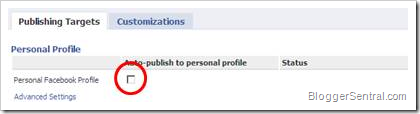
- Tick the checkbox to auto-publish your blog feed to its wall.
- Choose Allow when Networked Blogs requests for permission to post to your wall.
- Click Publish a Test Post.
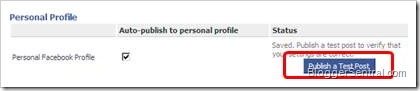
- When the button changes to “Message posted, check page wall”, go to the wall to see if the test post comes out. If it does then your work is done. The next time you publish a post, it will be posted automatically on the wall.
Enjoy!
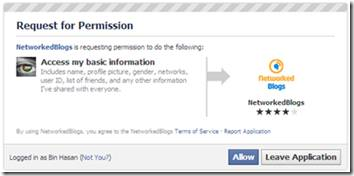
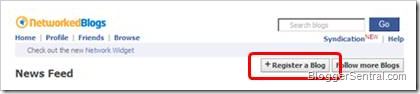
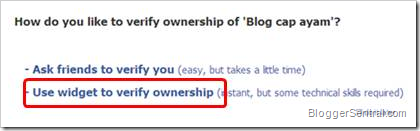
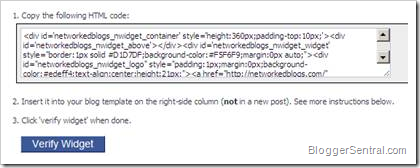
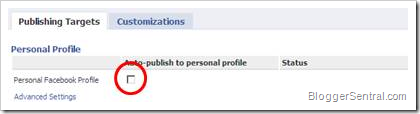
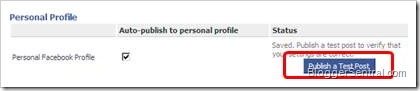
21 comments to "Import multiple blogs into Facebook via NetworkedBlogs"
That very nice help , I will try It Can its make possible that all blogs posting come into My facebook page for public view
@Tej Kohli
Yes it will do that.
Hi Greenlava,
Really, thankful post. I hope you'll also love this one.
Update your multiple wordpress/Blogger blog directly from facebook
I hope you'll love my tutorial.
Regards,
suraZ from HackTweak
@saaZ
Great, I didn't know you could do that.
thanks
@Aji
You're welcome.
i did all the above and the test post publishes fine on my FB fan page and personal profile but it will not publish my new blog posts or show the new post in the new Blogs tab on my FB page!!! It also will not allow me to "pull post now" either. AAARRGH! Any help you can offer?
@EasyLunchboxes (Kelly Lester)
NetworkBlogs will only auto update NEW POSTS starting after you activate syndication. I see your latest post already on the wall and listed in Blog tab, so the sygndication must've worked.
If you want to manually update older posts onto the wall: Click the Blog tab. Then click your blog name beside the thumbnail. After that scroll down to the post and click "syndication" link below the snippet, followed by "publish".
Thank you! It took hours to publish the post so I thought it wasn't working. But I didn't know about the syndication/publish button so many thanks for your very helpful reply!
Awesome post dear!
I liked your post. It will help in capturing enormous market in one time. Thanks for enhancing Toronto Marketing Company area of knowledge.
@Search engine marketing Vancouver
Thank you for dropping by and commenting.
Thanks a lot again , this is the second lesson i apply from your blog and it worked great , just like the other one .
may Allah bless you , and thanks for your effort ^^
@wisdom-seeker
You're welcome.
Why NetworkedBlogs did not pull a thumbnails frommy blog entry, ts only display my Blog Thumbnails? Please help.
Cenangau Daunkari
@Cenangau
Try changing your feed setting from Short to Full.
I can not get the syndication page to load. The pop up keeps disappearing for the login on this page. I am using googlechrome and can not find a way to override and allow for this pop up. I am not sure how I can close the page and restart in a different browser. help!
@eGarrison
That's just probably a glitch. Close the window and try again.
Interesting , after update to new profile , Fb is not importing posts.
i will now try this.
hello greetings from Indonesia I know, blogs and blog article you nice try clay my blog and add google friend Thanks in advance.
Very nice post. I will also try this option which will be helpful for my blog posts.
Nice written article thanks
Post a Comment
We love to hear from you! Leave us a comment.
To ensure proper display, HTML/XML/Javascript need to be escaped first using this escape tool.