Adding Google Plus stream tab to Facebook page
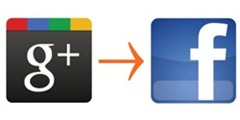 Did you know that you can automatically import Google+ public stream into a Facebook page? There is an application known as Google Plus Tab for Pages that does just that. The app can easily take any Google+ public stream and feed it into a tab on your Facebook page. Here’s how to do that:
Did you know that you can automatically import Google+ public stream into a Facebook page? There is an application known as Google Plus Tab for Pages that does just that. The app can easily take any Google+ public stream and feed it into a tab on your Facebook page. Here’s how to do that:
a) Installing the app
- Go to Google Plus Tab for Pages app page (opens in a new tab/window).
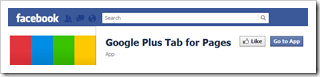
- At the top of the page you’ll notice a blue Go to App button. Clicking that button will take you to Request Permission dialog page. Click Allow to permit Google+ to access your Facebook basic information.
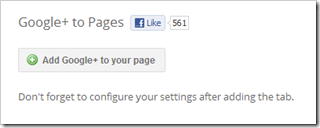
- Next click the Add Google + to your page. Then choose the Facebook page you want to add the tab to from the dropdown menu.
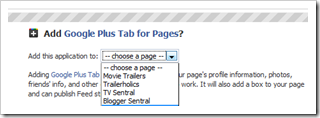
- Next click the Add Google Plus Tab for Pages button to confirm you want to add the application to the chosen Facebook page. Clicking the button will take you to the page, however you won’t see the tab just yet.
b) Configuring the app settings
- Click on Edit Info link under the title of your Facebook page.
- Click on Apps on the left sidebar to go to apps page.

- Scroll down the page and look for Google Plus Tab for Pages app. Click the Go to App link once you get there.
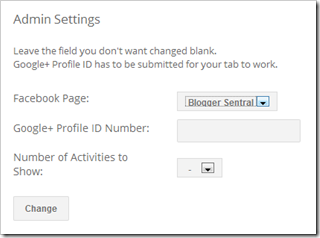
- Under Admin Settings, select the page you want to add the app to, enter your (or anyone else’s) Google+ profile ID, enter the number of Google+ updates you want to appear in the tab at any one time, and lastly click Change to save the settings.
- Now go back to view your page and you should now see the newly added Google+ tab.
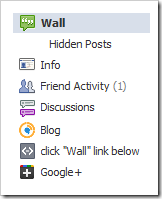
- Click the tab to view your Google+ public stream. Note: Only Google+’s public stream will show up in the tab.
- Enjoy!
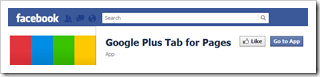
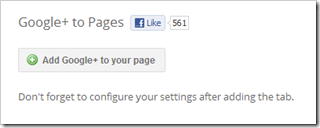
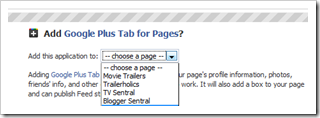

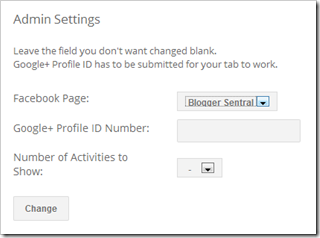
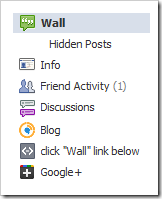
6 comments to "Adding Google Plus stream tab to Facebook page"
I can't able to find the step 2 in B.
I clicked EditInfo... and then i can't able to move...its different...
Note: Timeline Profile Activated
hi, why it show There are no public posts.can help me how to solve that. what diffrent between networkblogs compare to this?
awesome master, i'll do it...hihihi
success...ty...
maybe i'll promote in my next posted master ;)
ty ty :)
@Najib Zakaria
To post to public, click "+Add more people" and select "Public" before hitting the Share button.
This is great, and I can get it to work. Does anyone know how to get the Google Plus posts to go straight into the main stream for the page? Ultimately I don't want to have to post in Facebook and all my G+ comments to be easily visible.
@voipblog
There no app for that yet.
Post a Comment
We love to hear from you! Leave us a comment.
To ensure proper display, HTML/XML/Javascript need to be escaped first using this escape tool.