How to disable comments and lock posts on Google Plus
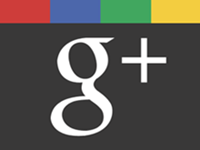 Google+ allows you to disable comments and lock your posts, and you can do so even before sharing to the Google+ stream. These features work on per post basis, meaning (if you want to) you need to apply them every time you post. Disabling comments prevent others from leaving comments on a post (duh!), while locking post prevents them from re-sharing it or mention people you haven't shared it with.
Google+ allows you to disable comments and lock your posts, and you can do so even before sharing to the Google+ stream. These features work on per post basis, meaning (if you want to) you need to apply them every time you post. Disabling comments prevent others from leaving comments on a post (duh!), while locking post prevents them from re-sharing it or mention people you haven't shared it with.
I’m sure these two privacy features will come in handy at one time or another, so let’s learn how to use it:
- Click on the Share what’s new… box and enter your post. Once clicked, a box (share box) will appear below the post box.
- To access the options, click on the down arrow tip located on the right of the share box.
- A dropdown should appear, with Disable comments and Lock this post listed. Click your selection.
- Finally, click Share button to publish.
Here’s a video by a Google engineer to go with that (sourced here):
Enjoy!
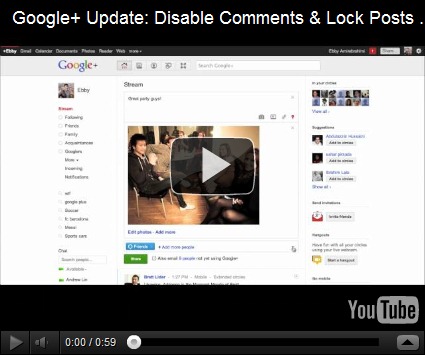
7 comments to "How to disable comments and lock posts on Google Plus"
thanks for d info...
Good to know! I've just started working with Google+ and have been wondering about that--I don't want to start a page before I know how to stop comments (thinking of spam avoidance here). Thanks!
This seems like a good way to use when we want to send a private message to a friend in our circles.
Thanks for this information..
@Chris
I'm glad you found the article useful.
@Rina As
You're welcome.
All the options for locking the post are available before you post the content over your profile. I just loved the features presented by the Google.
Google plus is the best way of sharing and disable some posts. Really this good thing, I am so happy for this. I am glad for read this post and their interesting concept, I will definitely visit you some few days. So finally thanks for your nice post.
Nah, I prefer to do it the more HARSH way. Where it says "Who can comment on your posts?", I have selected "Only you", so it says "You are not allowed to comment on this post". Basically, I like pissing people off by not being able to comment on my posts.
Post a Comment
We love to hear from you! Leave us a comment.
To ensure proper display, HTML/XML/Javascript need to be escaped first using this escape tool.