How To Customize Related Posts Plugin: nRelate for Blogger
This is a guest post by Katrina Ramos.
Related posts plugins give bloggers the tools they need to help their visitors find interesting content. Usually placed at the end of a blog post or article, a related posts plugin can help engage your readers with your site as they are exposed to so much more of your great content than they normally would without such a plugin. Using a related posts plugin has been shown to improve overall site stats by increasing traffic and page views by an average of 6%, while also decreasing bounce rates and keeping readers on your site for longer.
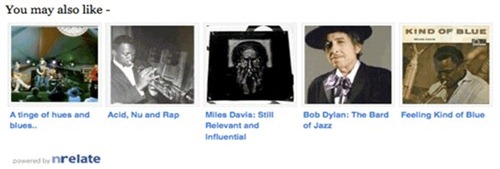
There are a few options for related posts plugins out there, but the most customizable one is provided by nRelate. nRelate is a free tool for websites of all sizes and customization is very easy (with no confusing coding on your part) on platforms such as Blogger, WordPress and Tumblr. While nRelate for WordPress is the easiest platform to customize the plugin with, nRelate for Blogger is just as easy but is a little more involved and requires a few extra steps, which I will explain in detail throughout this post.
Benefits
Besides an increase in site traffic and easy customization options, there are a few other benefits of using nRelate’s related posts plugin:
- No re-directs. Unlike some other related posts plugins, nRelate does not re-direct any of your internal links through it’s own site, so that you always get credit for all your internal ‘link juice’.
- Re-index your site at any time. If you delete certain posts or articles and no longer want them to appear as a related post suggestion, you can clear your related posts cache with nRelate’s built-in ‘re-index’ option so their servers can then re-analyze your site and generate all new links to related posts.
- Analytics reporting feature. Everyone who uses the nRelate plugin has access to the built in analytics reporting page, which displays all impressions, clicks, and other data so you can measure your increase in page views.
- Hosted on nRelate’s own servers. Some other related posts plugins slow down your page’s loading time, but nRelate is supported on its own servers so this won’t be a problem.
How To Install and Customize nRelate Plugin For Blogger
Step 1: Install the Plugin
- Go to partners.nrelate.com and register. You’ll need to register if you want to customize the plugin for Blogger.
- Go to the Install tab and choose your platform: Blogger.
- Enter your site’s URL (make sure to include http:// and .blogspot.com) and click Submit.
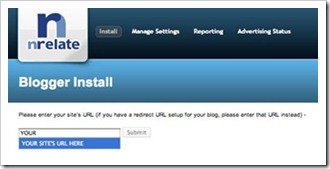
- Then choose if you want to display the plugin on posts as well as the homepage, or only on posts.
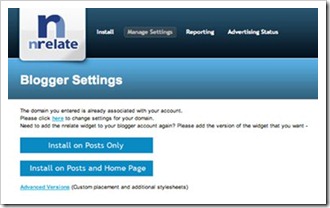
- Once you click Install, your Blogger dashboard will then open in a new window or tab. Click Add Widget and then Save.
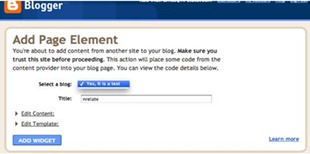
Step 2: Customize Your Settings
You can customize your settings through the nRelate Partners Site under Manage Settings > Blogger where they give you a countless number of customization options.
- Here, you can choose your thumbnail size, how many thumbnails you want to display (up to 10), as well as how far back in your archive you would like to go for related posts.
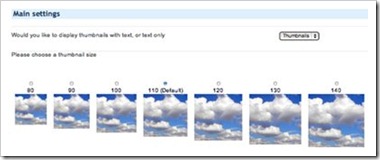
- They give you the option to support nRelate by displaying their logo within the plugin.
- You can also choose to display sponsored ads within the plugin if you want to make some extra money with your site.
- Additionally, you can choose to share related posts from external sites from your blogroll or any other sites you wish.
Step 3: Choose Your Thumbnail Style
- Go to Manage Settings > Blogger > Blogger Style Gallery.
- Pick out the thumbnail style you want to use and follow the directions to change the style. All you will need to do is some simple copy and paste. Here are some examples of available theme options:
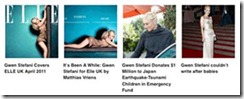
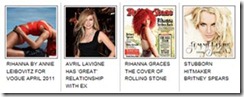
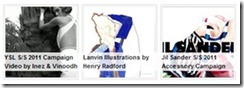
- Go to your Blogger Dashboard > Layout and click Edit on the ‘nRelate’ box. An edit box should pop up.
- Change the highlighted part of the code to the new CSS code that nRelate provides for you. For example, if you want to use the ‘trendland’ theme, you would change the highlighted code to:
http://static.nrelate.com/common_b/0.01.0/nrelate-panels-tre.min.css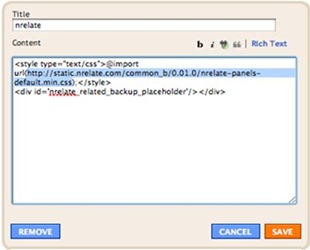
Don’t panic if you can’t see the plugin right away – since it’s hosted on nRelate’s own servers, analyzing your site’s content can take up to two hours, especially if your site is relatively dense in content.
That’s all there is to it! Now you can have a related posts plugin that is not only useful, but stylish too.
About the author
Katrina Ramos is a marketing student and blog-enthusiast based in New York City. She writes about nRelate products. You can find her on LinkedIn.
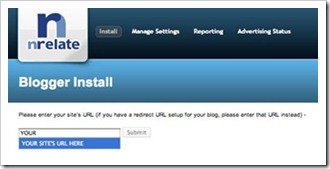
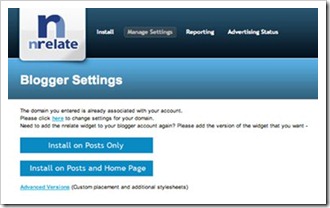
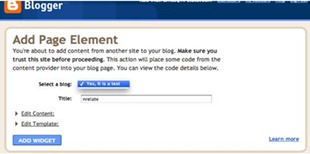
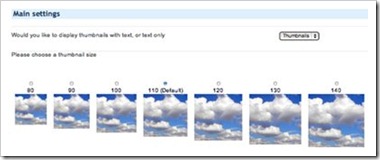
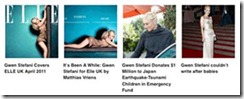
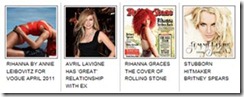
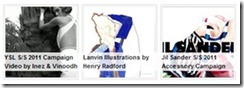
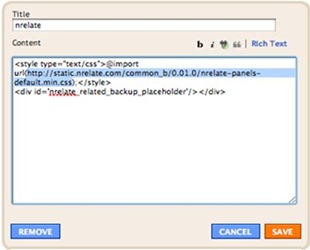
54 comments to "How To Customize Related Posts Plugin: nRelate for Blogger"
Most blogs use the standard related posts section at the end of each post. This I like much better because you can have so much customization.
I've been using nrelate for months now and have been really impressed that I wrote about it in my blog. Not as detailed as this, though.
Thanks for this useful artical
nice and cool
Thanks for the information. i have moved from Linkwithin to nrelate for my blog.
@Dave@50plusfinance
I agree. Apart from that I like the plugin's ability to reindex posts, which I think is very much needed.
@Noir
From your experience how do you find the plugin's selection of related posts? I mean in terms of relevancy.
nrelate widget is working nicely on one of my blog, but it is not shown on my other blog.
I'd say very accurate. You get three options. If you choose 'most relevant', some posts will not have related post (if that make sense). so I tend to go for 'more relevant' or 'least relevant'
Great article . Thanks for sharing this. Amazing versatile program. I'll definitely be switching to nRelate.
I agree with your blog that most blogs use the standard related posts.Thanks for sharing this article.
Hi Katrina,
Great article. It was very detailed and useful. I am new at blogging and I find your article informative and helpful to me. I'll check out nRelate for sure. I will make use of your tips and see how it works out for me. Thanks for sharing.
Hi Katrina.
Nice post. I too used nrelate for few blogs. It is a nice tool.
I'm glad my article was helpful to you! Thanks for reading :) and thanks to Green Lava as well.
I have tried Linkwithin, Outbrain and some other custom script of related post but none of them give me satisfaction. Only after using nRelate, I am happy now. Really amazing product.
oh.. thnx buddy.
i have successfully putted it on my site..
Is Nrelate better than ouybrain and linkwithin?
Tried it -- never worked -- will keep trying though..
Just installed it, hope it works!! Thanks so much for the easy tutorial, I never even thought about doing this until I stumbled upon your post! :)
Just installed it and it worked in 10 minutes. Really appreciate your post to help me in setting this. Right now I have them in sidebar. Planning to move them below each post. My site contains poetries only in posts so which place do you think will be better for related posts link.
Yes it is working fine for me.Great tutorial once again.I really enjoyed it.Thank you
I tried too many related post tricks but didn't worked any thing. May be because too many coding and customization of template. Sometime i had to reinstall all things because of errors. Still then nothing is working. So finally i came here and now singed up for nRelate. My blog is being indexed. Lets hope everything go fine and work for my blog.
BTW, Thanks for this nice and easy tutorial, that do not have any copy paste code. Link share NOT have any customization so its not good for my blog to have related post on homepage.
OMG, ITS Working FINE. Thanks a lot sir. This is great. The exact way i really wanted to have. Thanks a lot again.
Great tips! but I rather not to choose any third party widgets like linkwithin or nrelate since you can not utilize the internal backlinks within your site. The problem with this third party widgets is that they redirect your urls.
@Watch Online Movies Free
Unlike LinkWithin, nRelate does not redirect. Having said that I doubt it passes link juice to the related posts, due to them being Javascript-based.
Very helpful post, thanks for sharing
For some reason this is not working on my site (www.iwaggle3d.com)
No idea why.
LinkWithin works (haven't deleted the code yet), but not nRelated
nevermind it's working now. Need to figure out how to place it below it current position
Well, turns out this didn't work as expected.
It shows up in some posts but not in others and I can't find a way to move it around so that it replaces my current Linkwithin widget (it would normally appear right after the post, instead of below the social buttons).
I must be doing something wrong.
I've removed it for now.
Where is the Nrelate box supposed to appear after I click on "Design"?
@Gina
I think it's in the sidebar, or footer if you have one.
Thank you so much! Brilliant information here - nrelate is the best, was up and running in 10 minutes! I tried linkedwithin for over 2 weeks (and mailed support 3 times over as images were not showing - got no help at all!). Thank you for nRelate and for spreading information about it!
THANK YOU VERY USEFUL :)
thanks green lava what does it mean the nrelate plugin in home page?
@Anonymous
The homepage of your blog is where the most recent posts appear. This is my homepage: http://www.bloggersentral.com/
Most people don't want related posts to appear on homepage. One of the reasons is it slows down page loading, due to multiple sets of related posts.
Thanks green lava for the info
Thank you, I never know about this before.
wow.. thanks for this, i am going to change my linkwithin with nrelate.
Hi, tried to put nrelate under my header but it did not work. How can i do it?
Very nice article. Could you please let me know how have you modded the nrelated widget in the form of square? I want to use it in the way, you have used it on your blog. Any help would be appreciated.
Thanks
@Farhan
Just set the nRelate placeholder to your desired width by going to Layout > Customize > Advanced > Add CSS and add this:
#nrelate_related_placeholder {width:300px;}
change the width as you wish. The overflowing related items will drop to the next line automatically.
am about to try this out for my new website, hopefully it would work for me.
I've been solving a "related posts for Blogger" problem for a whole day today. Thank you so much for this tutorial. It was most helpful. :)
love love this widget i have been on the lookout for something like this for a long time :)
Thank you:)
thank you Greenlava the widget is awesome but i've one problem
when i choose posts only the related article don't appear
when i choose advanced the related articles appear in site i don't want
take a look here
i have some problem with this plugin. its not so automatically indexed my new post...i need reindex every time i make a new post..:(
it works fine, my only problem is the nrelate thumbnail that mixes with the related post thumbnails (the one that has the nrelate logo), can i remove it?
Thanks i tried it on my blog and it is looking niceTechween
It is much better than linkwithin post widget. What about the earnings through this widget?
Thanks for sharing the information.
nice..:)
Which is best nrelate or linkwithin.anyone please suggest me
@Durai Sankar
I prefer nRelate.
i had been waitng for i day, but this pllugin still not working,
do you have ny solution please???
Great article. It was very detailed and useful. I am new at blogging and I find your article informative and helpful to me. I'll check out nRelate for sure. I will make use of your tips and see how it works out for me. Thanks for sharing.
Post a Comment
We love to hear from you! Leave us a comment.
To ensure proper display, HTML/XML/Javascript need to be escaped first using this escape tool.