How to Secure Google Account with 2-Step Verification
This is a guest post by Mariana Ashley.
Google does a fairly decent job of detecting when your account's been hacked and nipping the malicious behavior of hackers in the bud. However, there's still a risk of the wrong people being able to access the important, personal information related to your Google account.
If you want to protect your private information from hackers and from your nosy ex-boyfriend or girlfriend from college, you may want to try out 2-step verification. 2-step verification helps protect your Google account from unauthorized access by adding an second layer of security. It is similar to what most banks use on their website. It keeps your Gmail, Google Docs, Blogger, Adsense, and YouTube accounts safe even when someone figures out your password.
Once the 2-step verification is enabled, Google will send a one-time code to your phone every time someone tries to sign in from computers, tablets, and smartphones that are different than the ones you ordinarily use. The verification code must be entered to complete the sign in process. In short, for someone to access your Google account, they need to obtain two things: your password and your phone.
Here are the steps you'll need to follow to setup 2-step verification for your Google account:
- Sign in to your Google Account and go to the 2-step verification settings page.
- Double-check the phone number Google has on record for you to make sure it's accurate. If the phone number Google associates with you is no longer valid or is incorrect, type in your correct number.
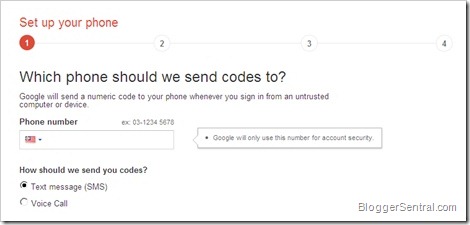
- Select whether you want Google to send you a verification code via text or voice call, and click the "Send code" button at the bottom of the page to have a verification code sent to your phone.
- Enter the verification code and hit Verify button.
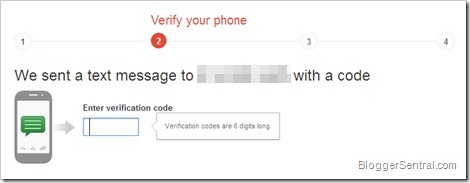
- Next you’ll be asked whether you trust the computer you are using. If you check the box, you won’t need to enter a code to sign in with this computer for the next 30 days. Don’t check this box if you are using a public computer or a computer you do not trust.
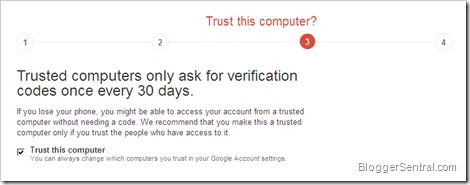
- Finally click Confirm button to complete the 2-step verification setup. You’ll be automatically taken to your 2-step verification settings page.
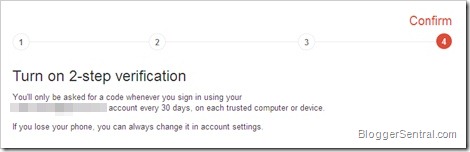
The settings page provides you options to edit your phone number, add backup phone number, install Google Authenticator mobile app to generate codes when you don't have cellphone reception, print backup codes, manage application-specific passwords etc..
Your Google account is now more secure with the 2-step verification turned on. The next time you try to log in from a different computer, phone, or tablet, Google will send a one-time code to your phone and ask you to enter the code for verification, like so: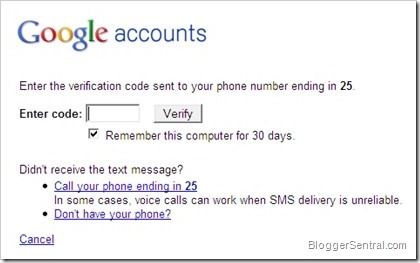 And next time a hacker figures out your password, he or she will be locked out of your account, with no idea of what your verification code is.
And next time a hacker figures out your password, he or she will be locked out of your account, with no idea of what your verification code is.
As our lives becoming increasingly connected to Google products, it becomes increasingly important to protect ourselves against hackers. If you're afraid that the security of your Google account is at risk, 2-step verification may give you the peace of mind you need. So, follow the steps above, and rest easy knowing your private information will stay private.
(Edited by Greenlava)
About the author Mariana Ashley is a prolific blogger who provides web content to a number of blogs and websites. She's most interested in providing guidance to prospective college students who wish to attend online colleges in Montana. Mariana welcomes your questions and comments at mariana.ashley031@gmail.com.

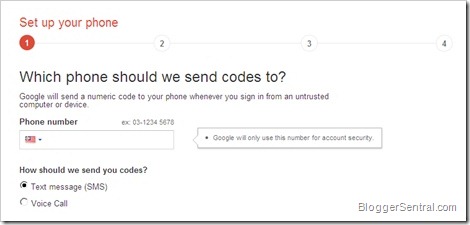
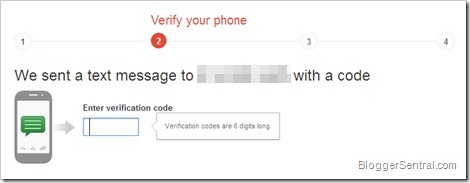
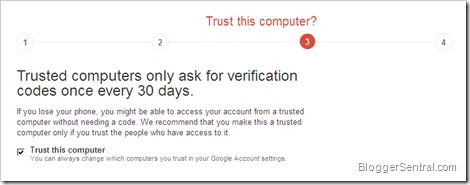
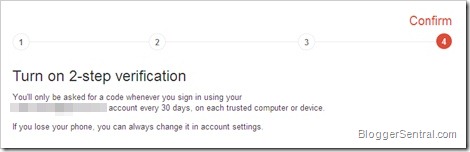
15 comments to "How to Secure Google Account with 2-Step Verification"
This was the thing i was searching.
Thanks a lot..
Thanks, Bro. I did it.
terima kasih berkongsi maklumat penting, sama2 dapat manfaatnya
actually, if you log in your account from same computer with different browser, they send you verification number. it is really secure. Facebook have also same kind of security
I had this for awhile, but I disabled it. It's a great concept, but I need to receive my email on my phone at all times and even with the app, I had trouble viewing email ALL the time??? I tried getting assistance for it, but google peeps are busy and I couldn't find the help I needed. :(
This was a great article. More People should be aware of it, can I share it on my blog, a link to this maybe?
This is really very useful piece of information. Easy and detailed explanation to follow. Thanks for sharing !
I did it- thanks so much for sharing!
Thanks a lot bro.
I did what I believe is correct but I cannot access gmail on my Mac Mail now. It worked just fine before I selected to have 2-step verification. Can you help?
Thanks,
Connie
Thanks you, good
good one........
@Connie
I'm not familiar with MacMail, but I guess what you need is an application specific password. Go here to generate a password:
https://accounts.google.com/IssuedAuthSubTokens
and then enter that in the password field of your application instead of your regular password.
Thank You Dear.!
Thanks for giving such useful info, so useful for me.
Post a Comment
We love to hear from you! Leave us a comment.
To ensure proper display, HTML/XML/Javascript need to be escaped first using this escape tool.